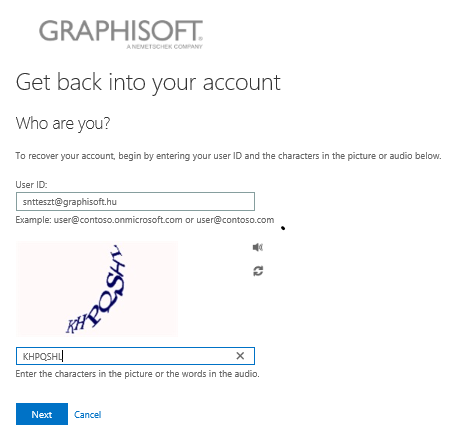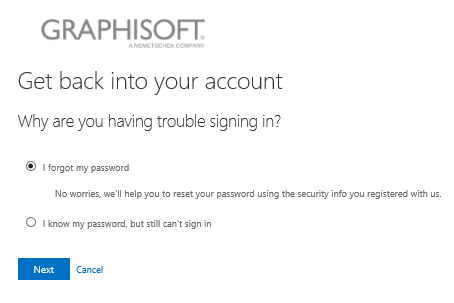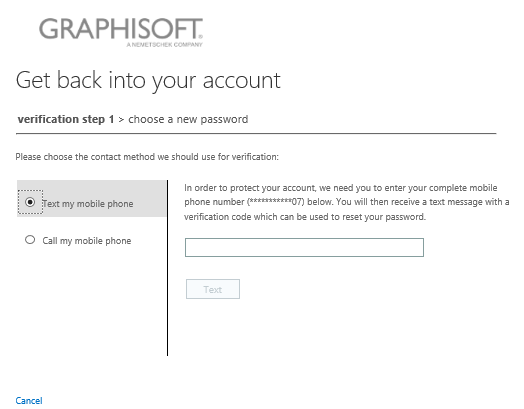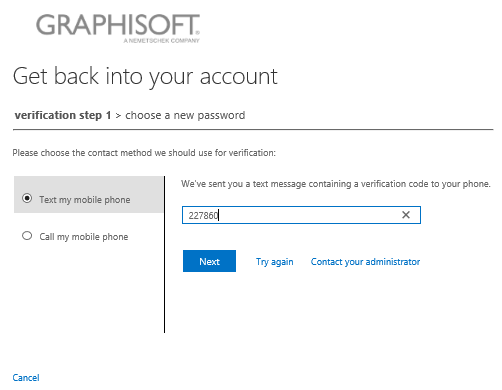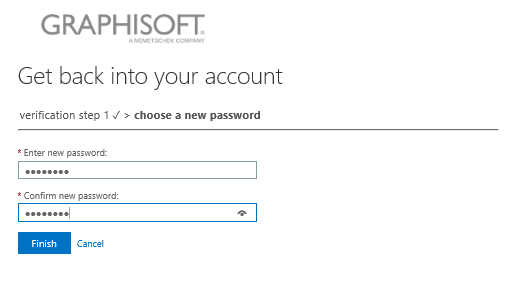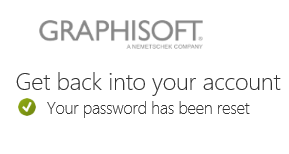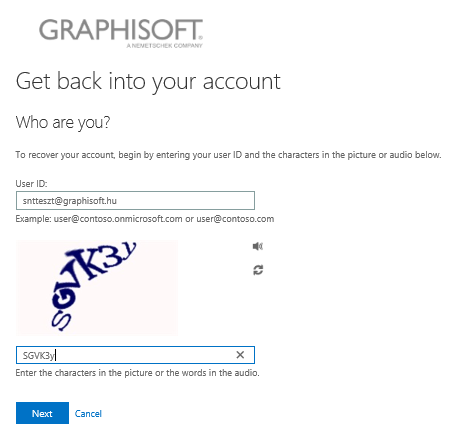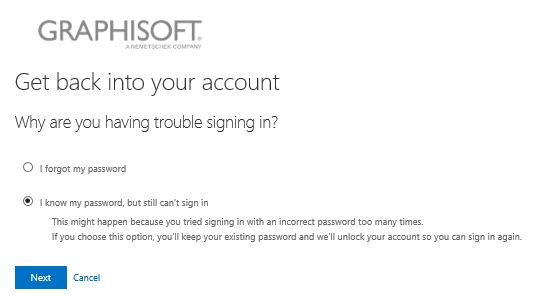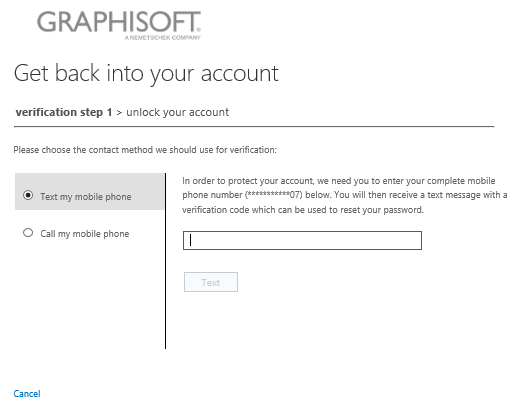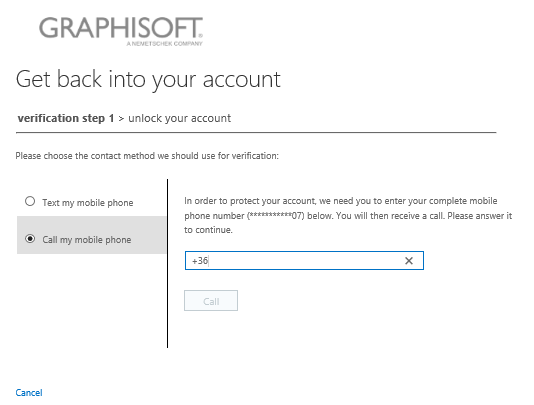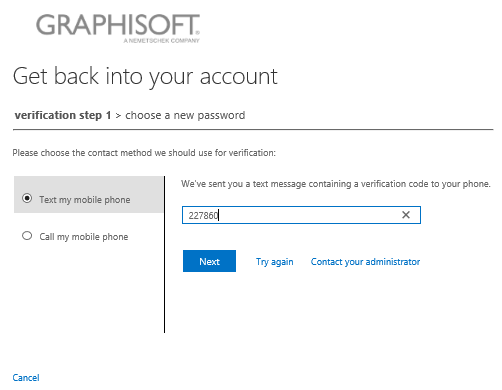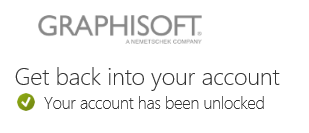Graphisoft Password Management
Alternate contact information registration is necessary to use any of the Graphisoft services, so please start with this option.
Go to the Password management page…
See the Password rules.
Macintosh:
I have a Mac device and I forgot my password.
I have a Mac device and my password is expired.
I have a Mac device and I want to change my password.
Windows:
I have a Windows
device and I forgot my password.
I have a Windows device and I want to change my password.
Unlock:
My account is locked and I want to Unlock
it.
ALTERNATE CONTACT INFORMATION REGISTRATION
1. Go to the Alternate
contact information registration page...
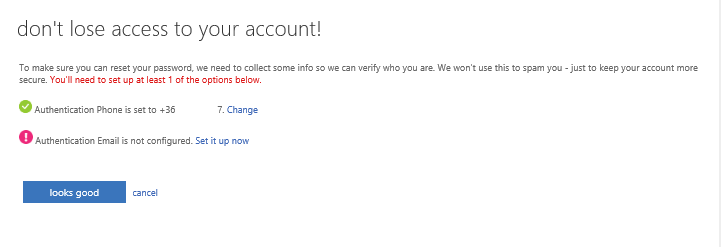
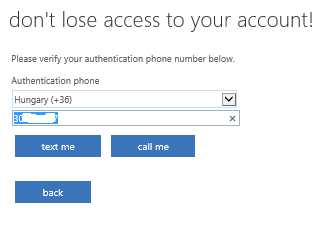
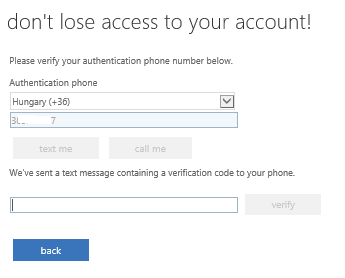
PASSWORD RULES
-
not match a password used in the last 10 times
- not be similar to your logon name
- not be similar to your name
- contain characters from three
of the following four categories:
uppercase
letters (A-Z)
lowercase
letters (a-z)
numbers (0-9)
symbols
(!"£$%^&*)
- not contain known weak passphrases, like keyboard patterns (qwerty), names of famous places, product codenames etc.
- not use personal details guessable from your social media profiles (name of your children, pets, birthdays etc.)
- contain at least 8 characters
- minimum password age is 1 day